Description
The "Program Settings" dialog box is shown in Fig. 1:
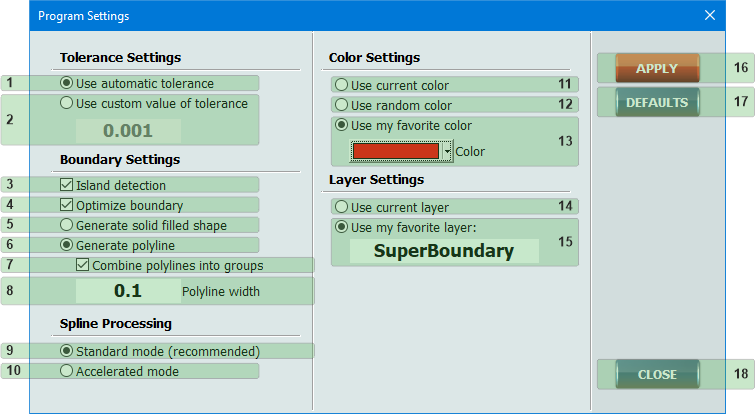
Fig. 1
The "Program Settings" dialog box.
The "Program Settings" dialog box.
Tolerance Settings
- (1) Use automatic tolerance - allows the app to automatically calculate the optimal tolerance value for a current set of selected objects.
- (2) Use custom value of tolerance - allows the user to set the required tolerance value. Excessively large or small values must be avoided when manually setting the tolerance value. This can in some cases lead to a significant delay in the operation of the app due to redundant mathematical calculations.
Boundary Settings
- (3) Island detection - allows the program to detect enclosed areas (islands) the outer boundaries of which are entirely located inside a boundary of a larger size.
- (4) Optimize boundary - activates the function of "weeding" (removing unnecessary vertices) of the resulting polylines forming the boundaries.
- (5) Generate solid filled shape - generates solid filled shapes in place of the detected boundaries (Fig. 2):

Fig. 2
- (6) Generate polyline - creates closed polylines in place of the detected boundaries (Fig. 3):

Fig. 3
- (7) Combine polylines into groups - combines the outer polyline with the polylines forming the boundaries of the islands located inside.
- (8) Polyline width - edit box for setting the width of the polyline.
Spline Processing
- (9) Standard mode - at the stage of creating boundaries, the program, using the method of piecewise linear approximation, converts mathematical models of splines into sets of lines and arcs entities. This option is the recommended option for most drawings.
- (10) Accelerated mode - allows the program to perform calculations with splines as with integral objects, without using preliminary transformations. This is an additional mode of operation of the app, allowing in some cases to speed up the process, especially if the original set of objects contains plenty splines.
Color Settings
- (11) Use current color - sets the current color of AutoCAD to objects formed in place of the detected boundaries.
- (12) Use random color - generates and assigns random colors to objects formed in place of the detected boundaries.
- (13) Use my favorite color - sets a custom color.
Layer Settings
- (14) Use current layer - all new boundaries are added to the current layer.
- (15) Use my favorite layer - all new boundaries are added to the layer with the name specified in this edit box. The default layer name is "SuperBoundary". If user-specified layer is not present in the drawing, it will be automatically created by the app.
Other controls
- (16) "APPLY" button - saves the new settings assigned by the user. Be sure to save settings if you changed them before closing this window. Otherwise, the settings will not be saved.
- (17) "DEFAULTS" button - restores the default settings.
- (18) "CLOSE" button - closes this window.



